Learn Programming: Create a classes in java: The article Java is Object Oriented Programming , has been discussed a little bit about classes, objects, methods, ect. Now I will try how t...













 |
| cairo dock in Ubuntu 12.04 LTS |

 |
| Cinnamon image 1.4 in Ubuntu 12.04 LTS |

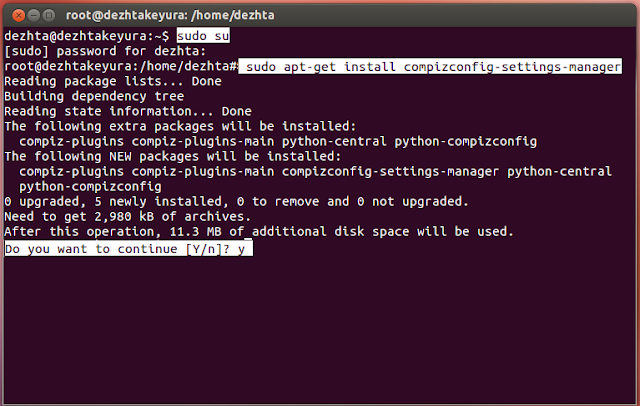

<!– –>
|
Make comments or statements. A sentence that lies
in this container tag will not be visible in a browser
|
<a href>
|
Creating a link to another page or to other
parts of the page
|
<a name>
|
Create a name that is defined on the same page link
|
<applet>
|
As the beginning of Java applets
|
<area>
|
Defines the area that can be clicked on (link) to image map
|
<b>
|
Make text bold
|
<basefont>
|
Creating a default text attributes such as type, size and font color
|
<bgsound>
|
Give (background noise) background sound in web pages
|
<big>
|
Enlarge the text size by one point from the default
|
<blink>
|
Make the text blink
|
<body>
|
First
tags to perform various settings for text,links color
and visited link
|
<br>
|
moving row
|
<caption>
|
Creating a table caption
|
<center>
|
For flattening the middle of the text or image
|
<comment>
|
Put a comment on a web page, it will not appear on the browser
|
<dd>
|
text indents
|
<div>
|
Represents
different sections of text.
|
<embed>
|
Add Avi files or sound to a web page
|
<fn>
|
Such as tags <a name>
|
<font>
|
Changing the type, size, font color that will be used for text
|
<form>
|
Defines the input form
|
<frame>
|
Defines the frame
|
<frameset>
|
Defining the attributes of a page that will use the frame
|
<h1> … <h6>
|
font size
|
<head>
|
Defines
the document head.
|
<hr>
|
Make a horizontal line
|
<html>
|
Means the html document
|
<i>
|
Make italic text
|
<img>
|
Image, image map or an animation
|
<input>
|
Defines the input fields on the form
|
<li>
|
Make a bullet point or line in
the list (paired with a tag
<dir>, <menu>, <ol>
and <ul> )
|
<map>
|
Defines the client-side map
|
<marquee>
|
Creating a scrolling text (text runs) - only in MS IE
|
<nobr>
|
Preventing
change line in text or images
|
<noframes>
|
If the user's browser does not support frames
|
<ol>
|
Defining the beginning and end of the list
|
<p>
|
Change
paragraph
|
<pre>
|
Create text with same font size
|
<script>
|
Defining the beginning of the script
|
<table>
|
Creating a table
|
<td>
|
Column in the table
|
<title>
|
defines the title
|
<tr>
|
Rows in the table
|
<u>
|
Make text underlined
|
